+353 86 3577540
|
Have you seen the green ‘Open to Work’ frame around people’s photos on LinkedIn lately? If you're looking for a job and want to add this to your LinkedIn profile photo, it's quick and easy with these steps. Video TutorialCheck out my new YouTube channel with free videos on how to get to grips with LinkedIn for jobseekers. What is the #OpenToWork setting?The ‘#OpenToWork’ setting activates a section on your LinkedIn profile that is visible either to people who have the recruiter product or everyone on LinkedIn. And it signals that you want to be contacted about new roles. But there there are 2 visbility settings. (1) Everyone on LinkedIn can see it - including your colleagues or (2) only those with the LinkedIn recruiter product. *Note - LinkedIn say “To protect your privacy, we take steps to prevent LinkedIn Recruiter users who work at your company and related companies from seeing your shared career interests, but we can’t guarantee complete privacy.” They do by comparing a unique number (Company ID) assigned to the current employer listed on your profile with the Company ID for recruiters on LinkedIn. If a recruiter's Company ID is the same as the current employer listed on your profile, or the same as a company affiliated with that current employer based on LinkedIn’s mapping, then they won't show your career interest preferences. But!
Why would I use this setting?Ryan Roslansky, LinkedIn CEO said on a LinkedIn Story recently, that their research has shown that you are 40% more likely to get contacted by a recruiter if you have this setting turned on. And more than 3 million members have chosen to add the public #OpenToWork photo frame since it launched in June 2020. How do I activate it?1. Go to your profile > Add profile section > IntroGo to your personal profile.
2. Edit your Job PreferencesThere a 5 elements in this box:
Job Titles Click into the ‘Add title’ box and start typing in your job title. A list of potential suggestions will appear. Click on the relevant one to add it to the list. You can add up to 5 job titles. *tip* Don’t just type one job title into this box. Think of up to 5 possible synonyms that you can think of. For example, I have selected both Digital Marketing Manager, Digital Marketing Director, Marketing Director etc.. other possible titles could have been ‘Online Marketing Specialist / Director / Manager’ etc.. Locations Start typing in the location where you would realistically work Are you open to remote work roles? Start Date Choose from either ‘immediately’ or ‘flexible’ Job Types Choose from Full time, Contract, Part-Time, Internship, Temporary, Remote 3. Who sees you're open?At the end you will see 'Share with recruiters only’. Click the little down arrow on the right hand side to bring up more options. If you wish to make that you are #opentowork public to all LinkedIn users (including your colleagues and anyone on LinkedIn) and to add the green frame to your profile photo, click this option OR if you wish for this only to be visible to people with the LinkedIn recruiter product, click the 'Share with recruiters only' option. And then click Save (1) If you have chosen 'All LinkedIn members' / public:
If you click 'start a post' - it will look like this. But of course you can edit the text and make it more personalised. When ready - click post. And this is what it looks like to you
This is what it looks like to a LinkedIn member
If they click 'see all details'
(2) If you have chosen 'All LinkedIn members' / public: This differs slightly in comparison to the 'public' setting.
Instead:
What you see:
To edit or update this sectionOn your personal profile:
To delete or edit
To delete
And then your profile goes back to normal. If you are jobseeking at the moment, and are happy to be public about it (perhaps you have lost your job as a result of covid19, are a new gradudate, or are returning to the workplace after a career break), this #OpenToWork is a definite announcement to the LinkedIn community that you can be approached about job offers which will make recruiters very happy! However, this option is not for everyone as some people prefer to be more private about their jobseeking activities. But, please double check the 'visibility' setting on your profile, just in case you thought that it was only visible to recruiters and it turns out that it is open to your entire network! If you are jobseeking at the moment, check out some my YouTube Channel for a comprehensive Masterclass course on 'LinkedIn for Jobseekers' with experts tips , do's and don'ts, and the best shortcuts for success.
Your comment will be posted after it is approved.
Leave a Reply. |
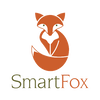
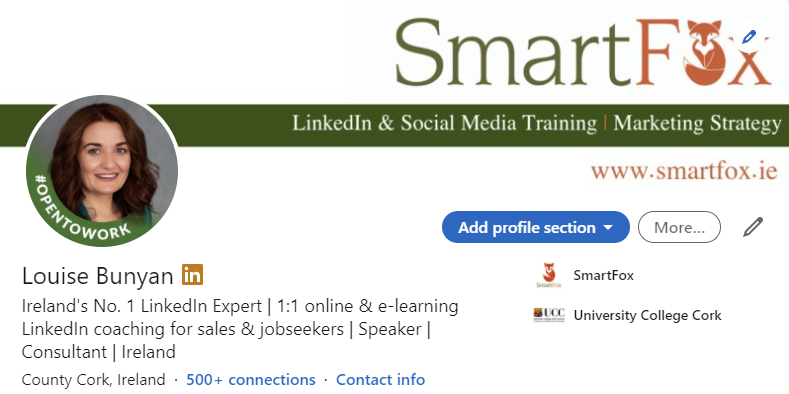
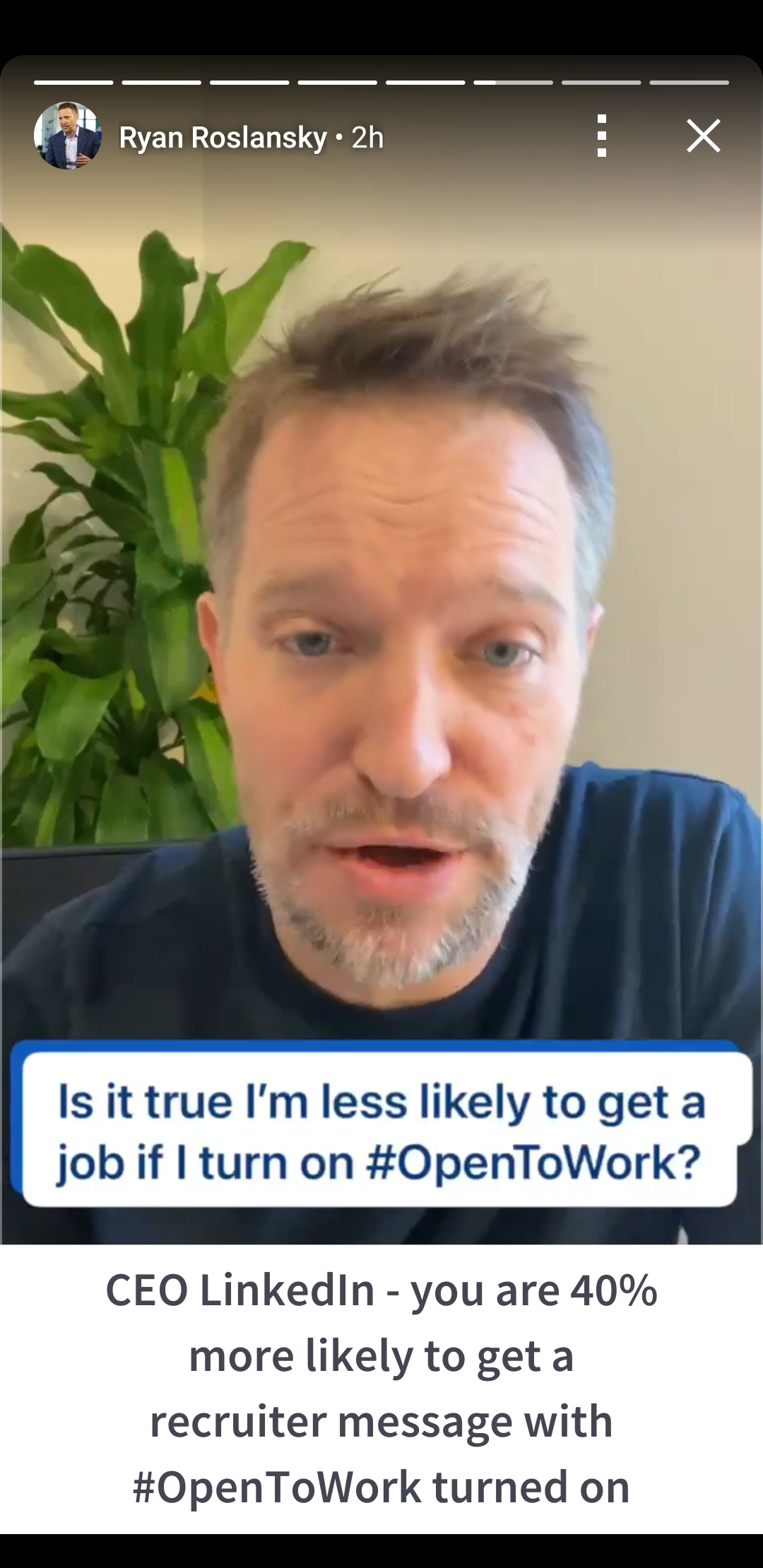
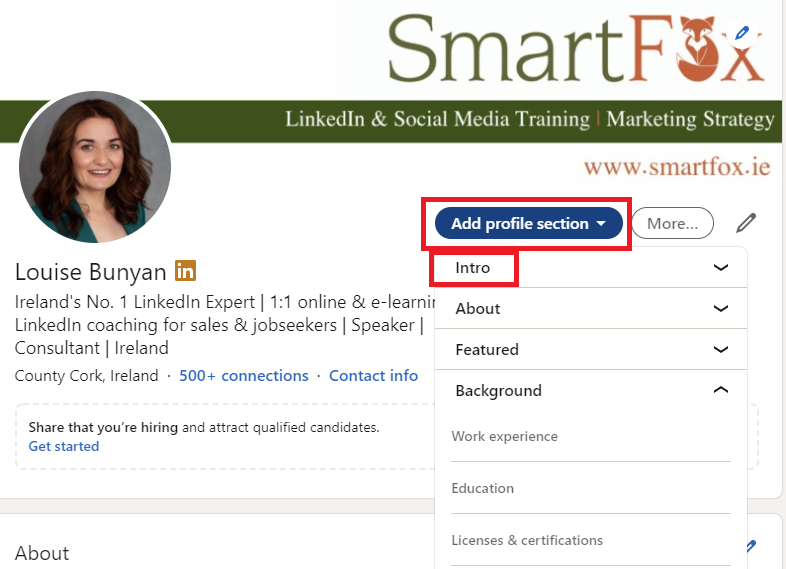
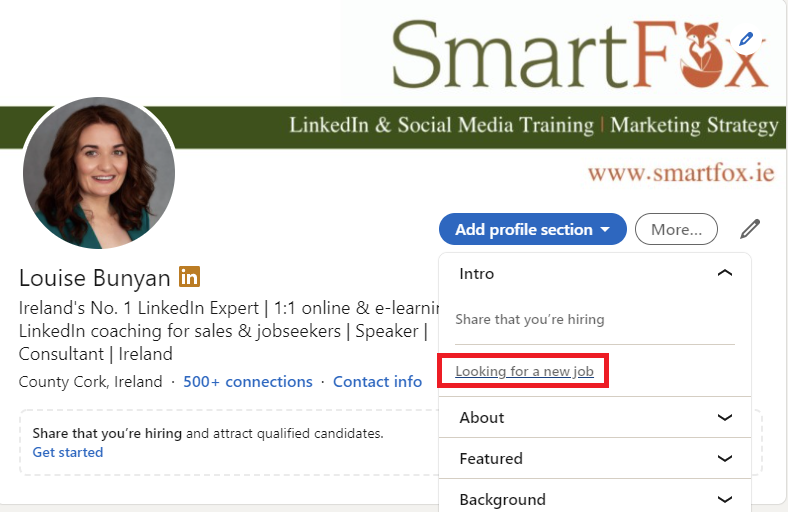
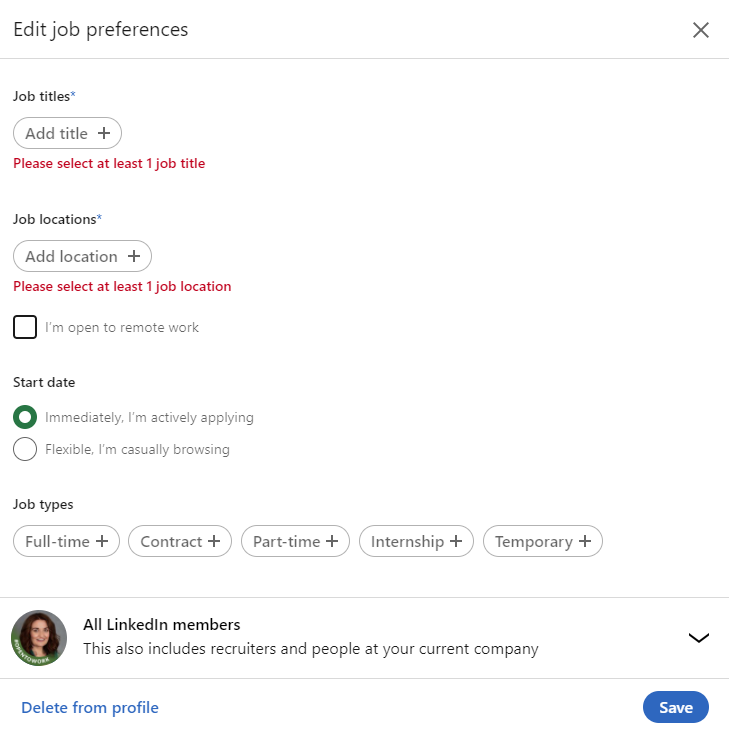
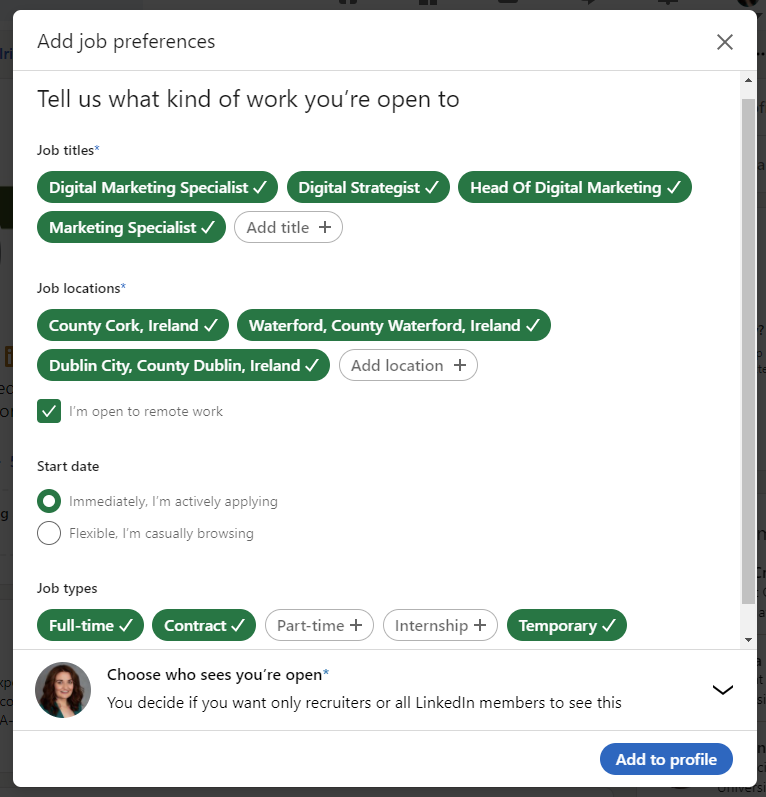
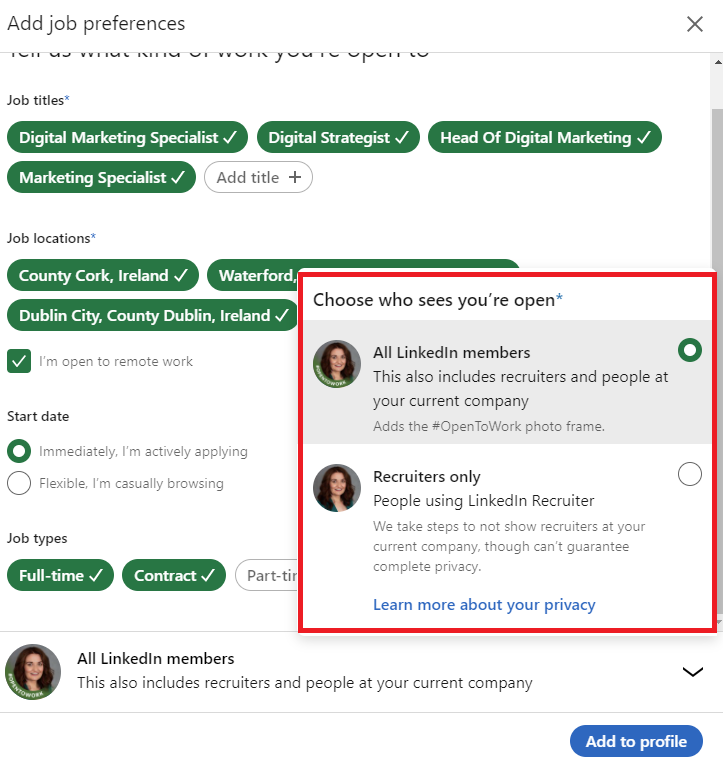
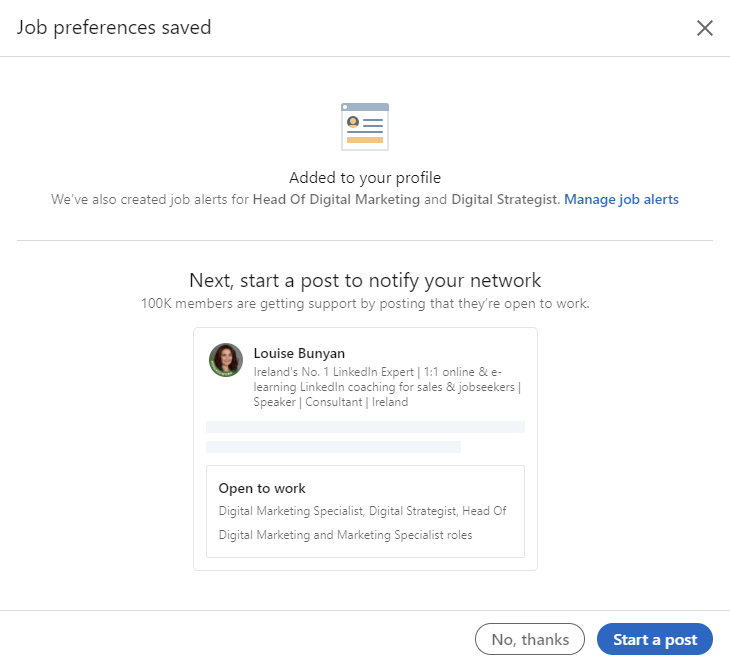
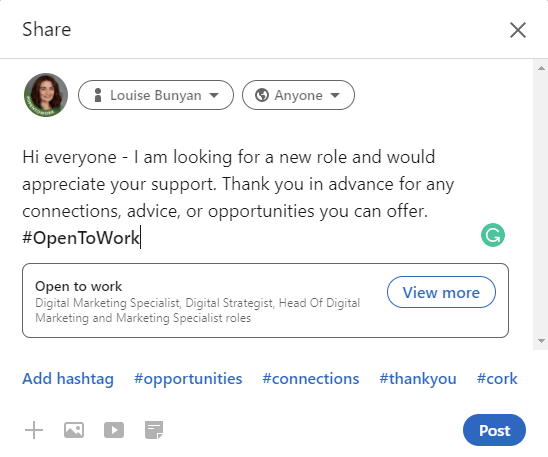
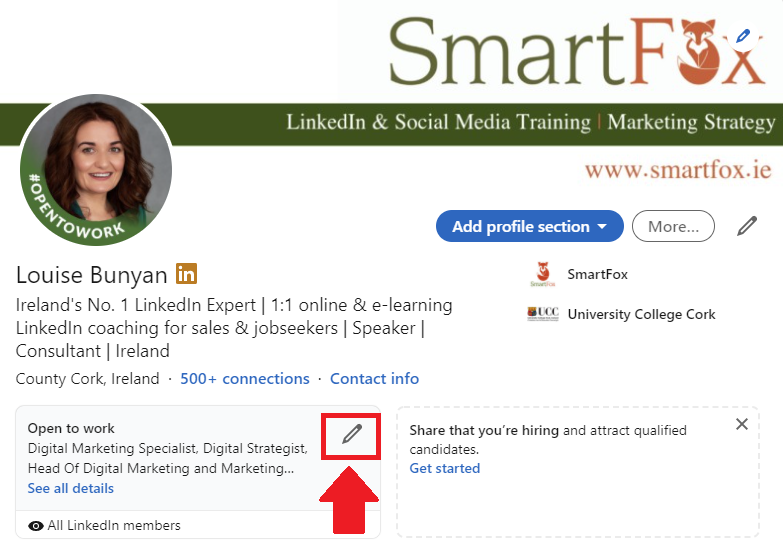
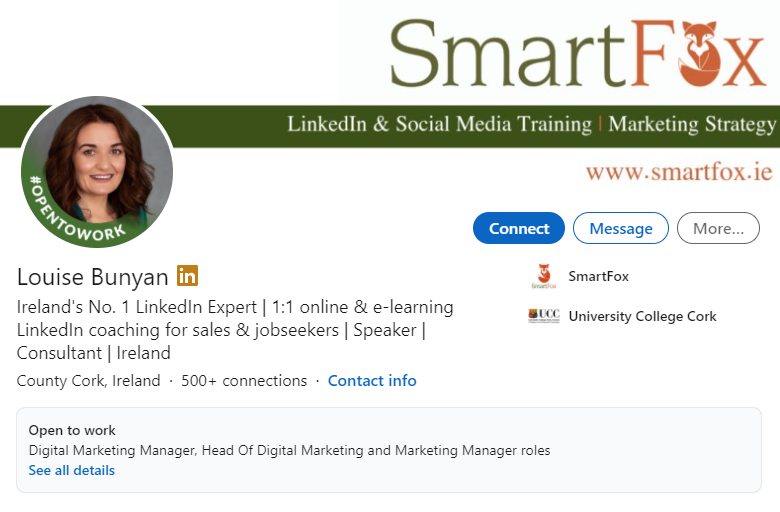
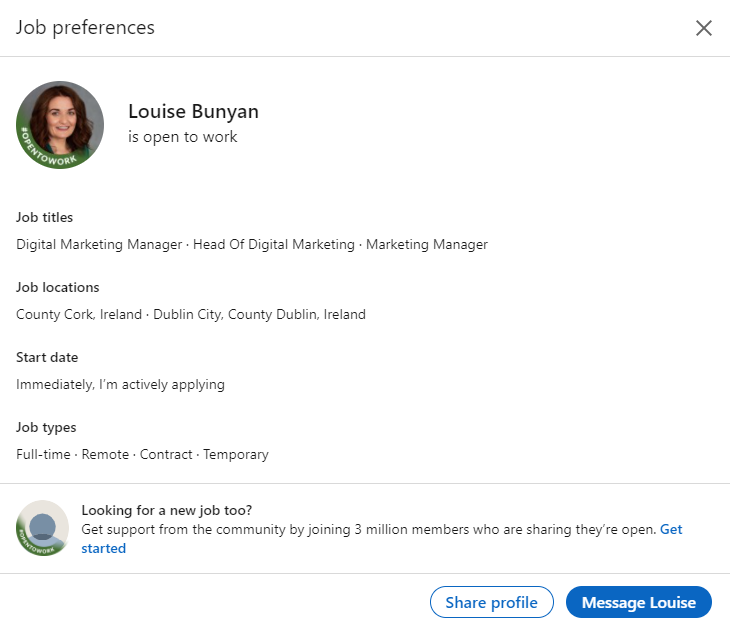
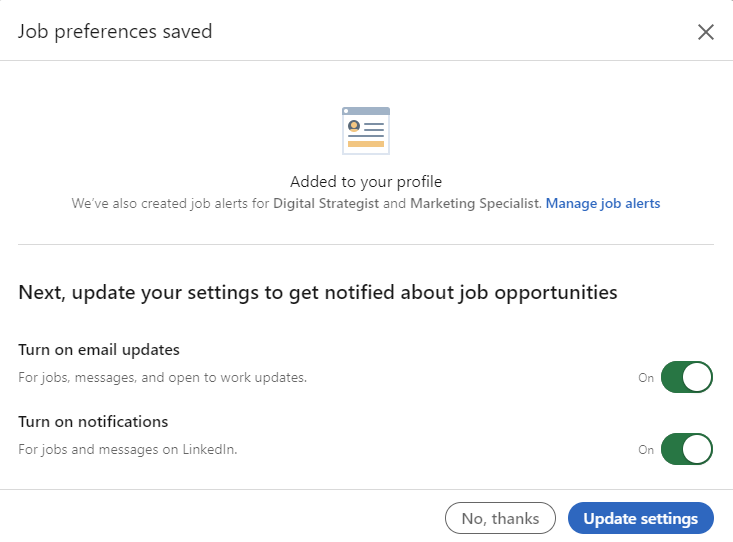
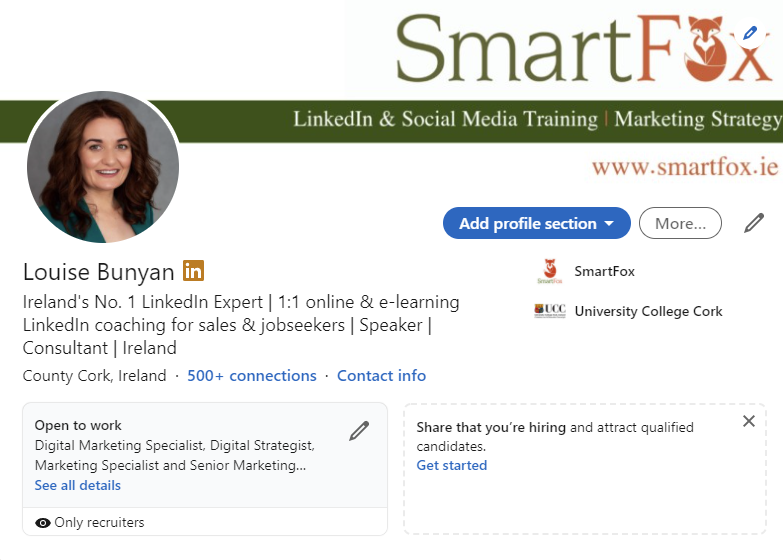
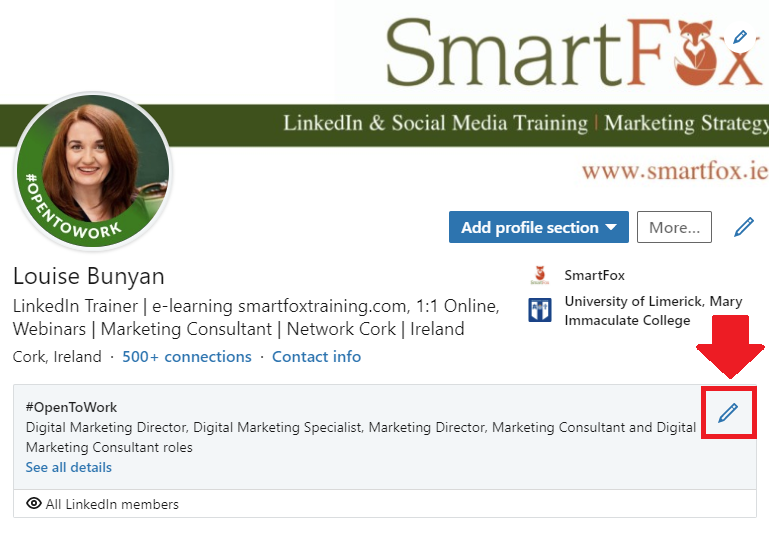
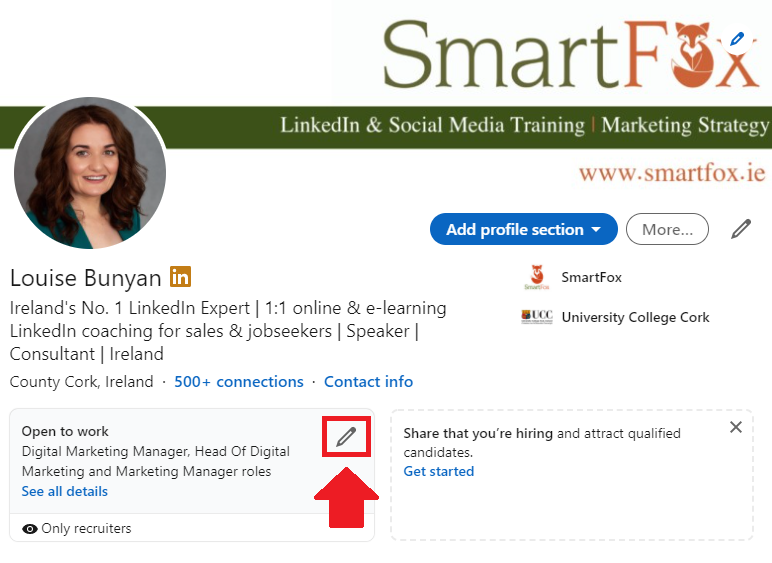
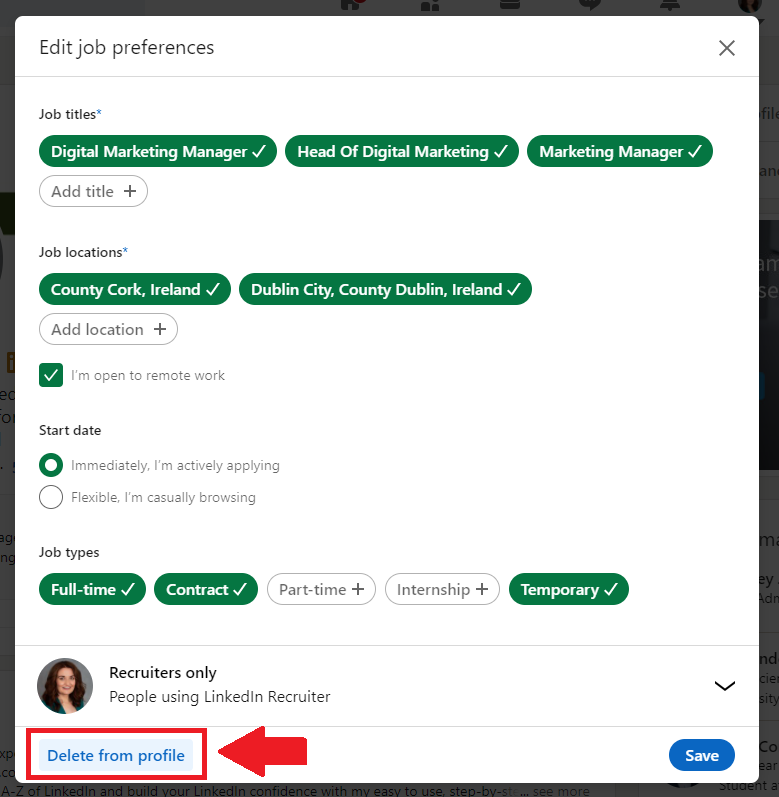
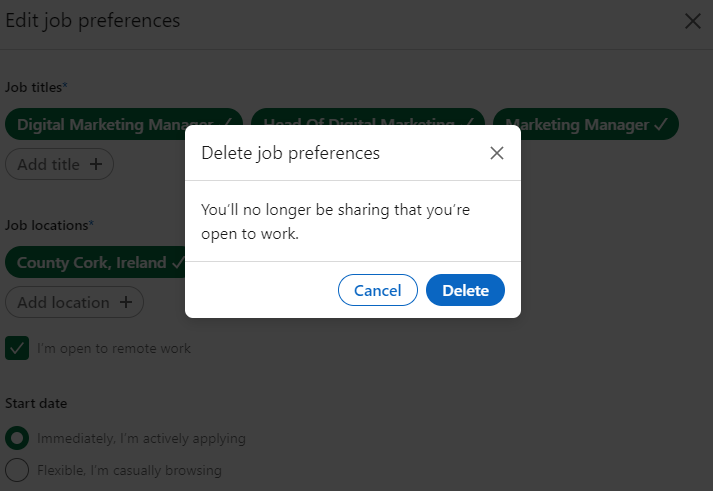
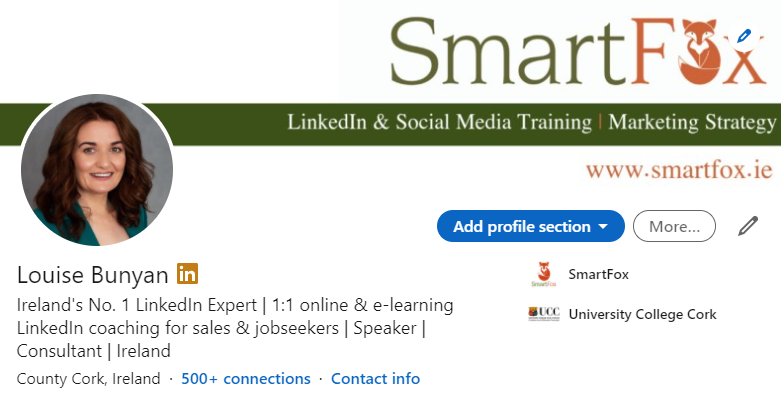
 RSS Feed
RSS Feed

6/7/2020
0 Comments